The Hospitable team is continuously working on improving our system to help you automate running your short-term rental business.
Five months ago, we launched our new and improved Calendar based on your feedback and ideas. Recently, we have added a ton of new features to it, and now, we would love to share our new Calendar updates.
Pricing and Availability Update across Multiple Properties in the Calendar
Now you can update the pricing and availability for multiple properties at the same time. These changes will be sent to your listings on all platforms if you have more than one connected.
Here is how you can use this new feature to change the pricing across multiple properties.
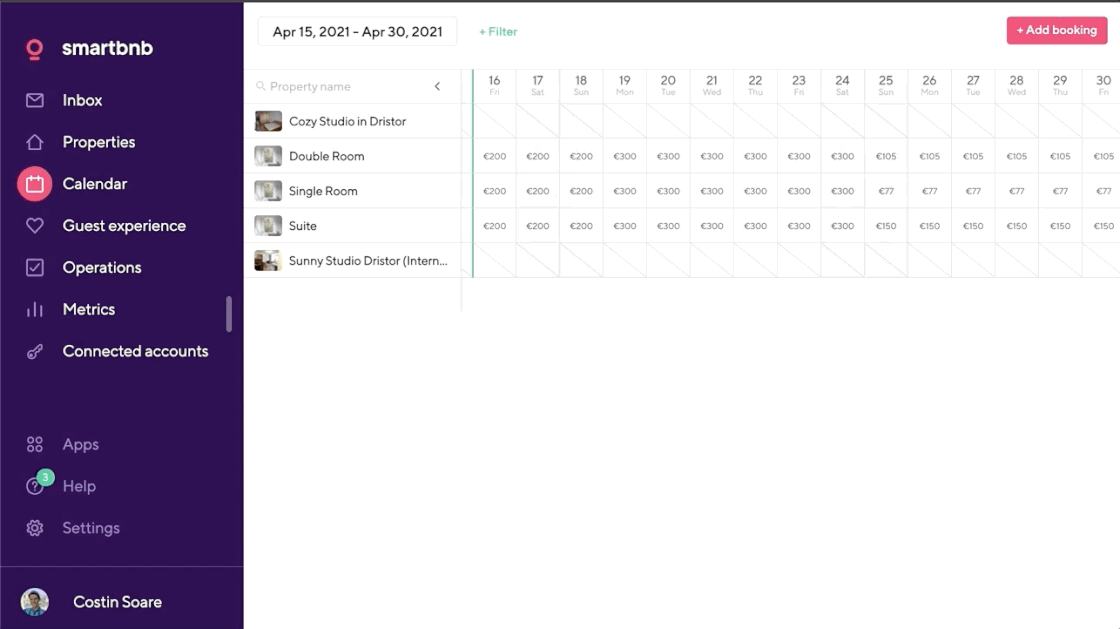
- To get started, go to Calendar.
- Select a range of dates as you normally would, and at the same time, drag over the properties that you want to update.
- Then, you have to enter the value in the price field or adjust the availability.
- Finally, you need to click on the Save button.
Notes and Tasks in the Calendar
We are also happy to share with you two other new features to improve the Calendar: Notes and Tasks.
Calendar Notes
Now you can add notes to a day or multiple days on the Calendar. You can use this feature to explain why a certain date is blocked or why you’ve increased the price on a particular day.
Your guests will never see your notes, but other members of your team who have access to Hospitable will be able to see them.

Want to give this feature a try? Then click on a day on our Calendar, and check out the new Notes field in the sidebar. We have also added this feature to our Property calendar.
Not a Hospitable user yet?
All guest communication in one window, team tasking, calendars sync, and much more.
Sign up today with a 14-day free trial!
Task View
Now you can manage pricing, availability, reservations, and tasks from a single main calendar.

You can switch to Task view at the top right of the calendar. Here, you’ll see all your tasks and will be able to create new ones. You can also assign tasks to the members of your team, update, and delete them.
Just keep in mind that we’re planning to retire the old Task Calendar in the next few weeks. We believe that our customers will have a much better overall experience if they have everything available from a single calendar.
As always, we’d love to hear your feedback on how you use these features.

[New Features] Guest Experience
hospitable has released some new features that were highly requested on our feedback portal. Now, we would like to share with you our updates in Guest Experience.

[New Feature] Manually Add Reservations to Hospitable
The new feature allows you to add bookings from other channels to hospitable, including bookings made directly between you and the guest.
You can still take advantage of hospitable automation tools to message your guests, send notifications to your team, and get calendar updates.

[New Feature] Muting Properties
hospitable is on a mission to help you be flexible and quick to react to changes. Prefer to select which of your accounts’ properties will benefit from automatic messaging and other hospitable features? Want to skip some of the properties? Now you can!
Join the best!
from 140+ countries
grow with Hospitable
